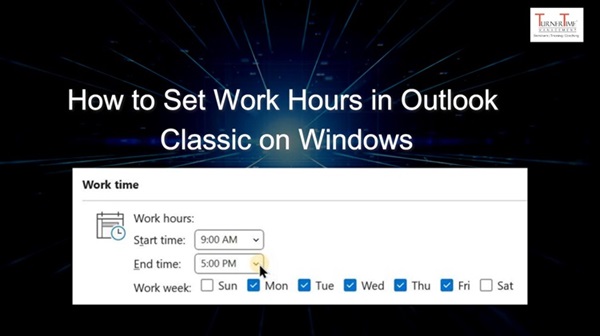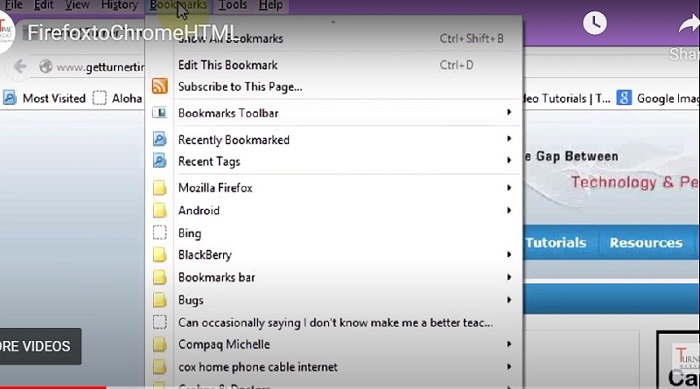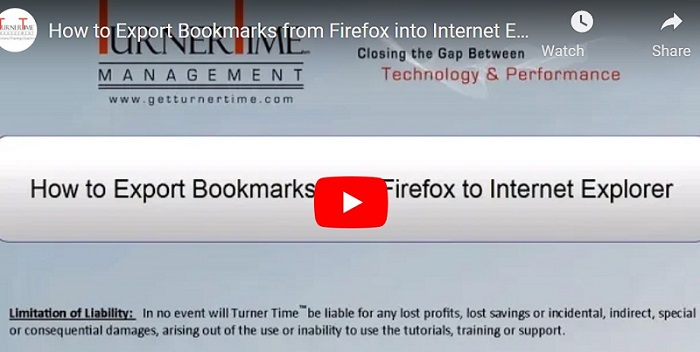How to Set Work Hours on Outlook Classic for Windows
I wanna quickly explain how setting up your work hours in Outlook will help you. Your non-working hours will be greyed out in your calendar. So, when someone sends you a calendar invitation, you directly see in that invite if…